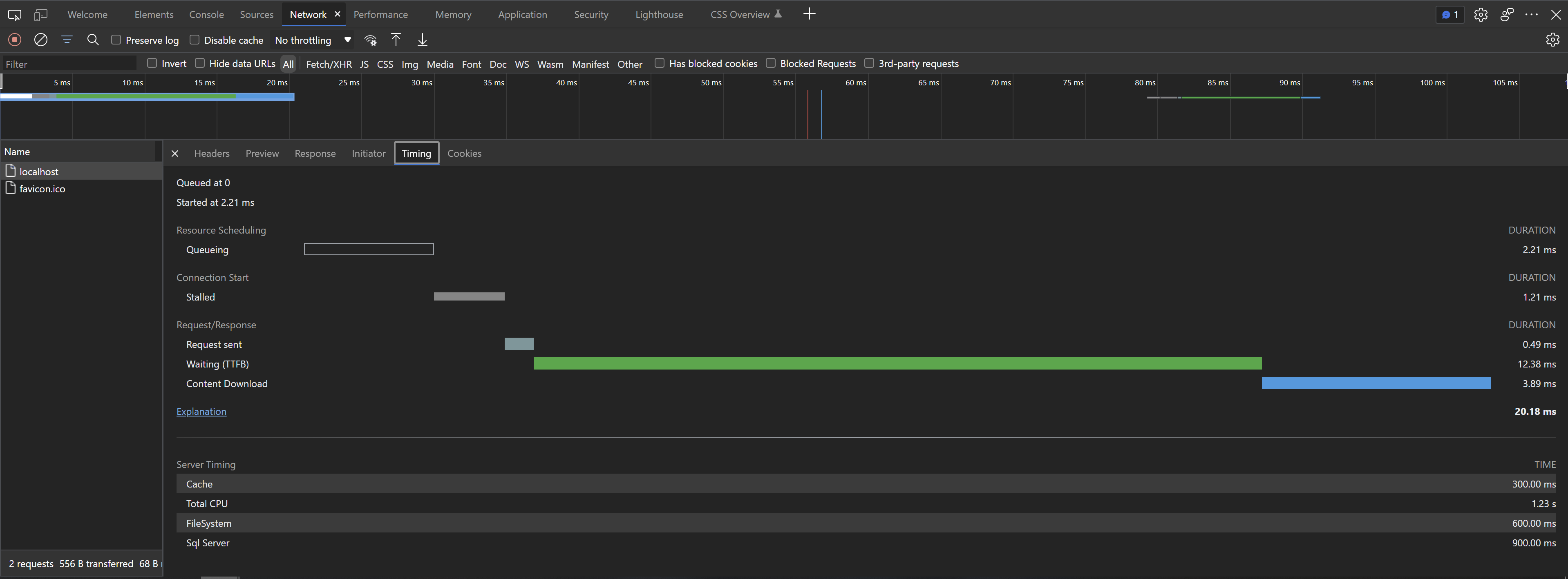Getting Started (ASP.NET Core)
Configuration
In order to add the Server Timing API support to an application a required service and middleware must be registered. The library provides extensions which make it really simple.
public class Startup
{
public void ConfigureServices(IServiceCollection services)
{
...
services.AddServerTiming();
...
}
public void Configure(IApplicationBuilder app)
{
...
app.UseServerTiming();
...
}
}
Options can be set when registering the middleware - e.g. to set URLs that are allowed to see values from timing APIs (which would otherwise be reported as zero due to cross-origin restrictions), or to only send timings in a development environment.
public class Startup
{
...
public void Configure(IApplicationBuilder app, IHostEnvironment env)
{
...
app.UseServerTiming(options => {
options.AllowedOrigins.Add("https://tpeczek.com");
options.AllowedOrigins.Add("https://developer.tpeczek.com");
options.RestrictToDevelopment(env)
}
...
}
}
Adding Metrics
In order to add timing metrics values for current request the instance of the IServerTiming service should be obtained (it's a scoped service). Once that is done, the values can simply be added to metrics collection.
serverTiming.Metrics.Add(new ServerTimingMetric("cache", 300, "Cache"));
serverTiming.Metrics.Add(new ServerTimingMetric("sql", 900, "Sql Server"));
serverTiming.Metrics.Add(new ServerTimingMetric("fs", 600, "FileSystem"));
serverTiming.Metrics.Add(new ServerTimingMetric("cpu", 1230, "Total CPU"));
The values will be available in Server-Timing header, which browsers can visualise.